Course Introduction to Programming
Submit a solution
In this lesson, we will learn how to submit solutions to programming exercises here on Neps, exploring the entire process from analyzing an example exercise to submitting a solution.
We will also cover the possible statuses a submission can have and, finally, present a conclusion to consolidate the acquired knowledge.
Example of a programming exercise
During the course, you will encounter several programming exercises. On Neps, you have the ability to send your code to our platform, and we will evaluate it for you in real-time. This way, you can be sure that you have truly learned the content. Let's take a look at an exercise page.
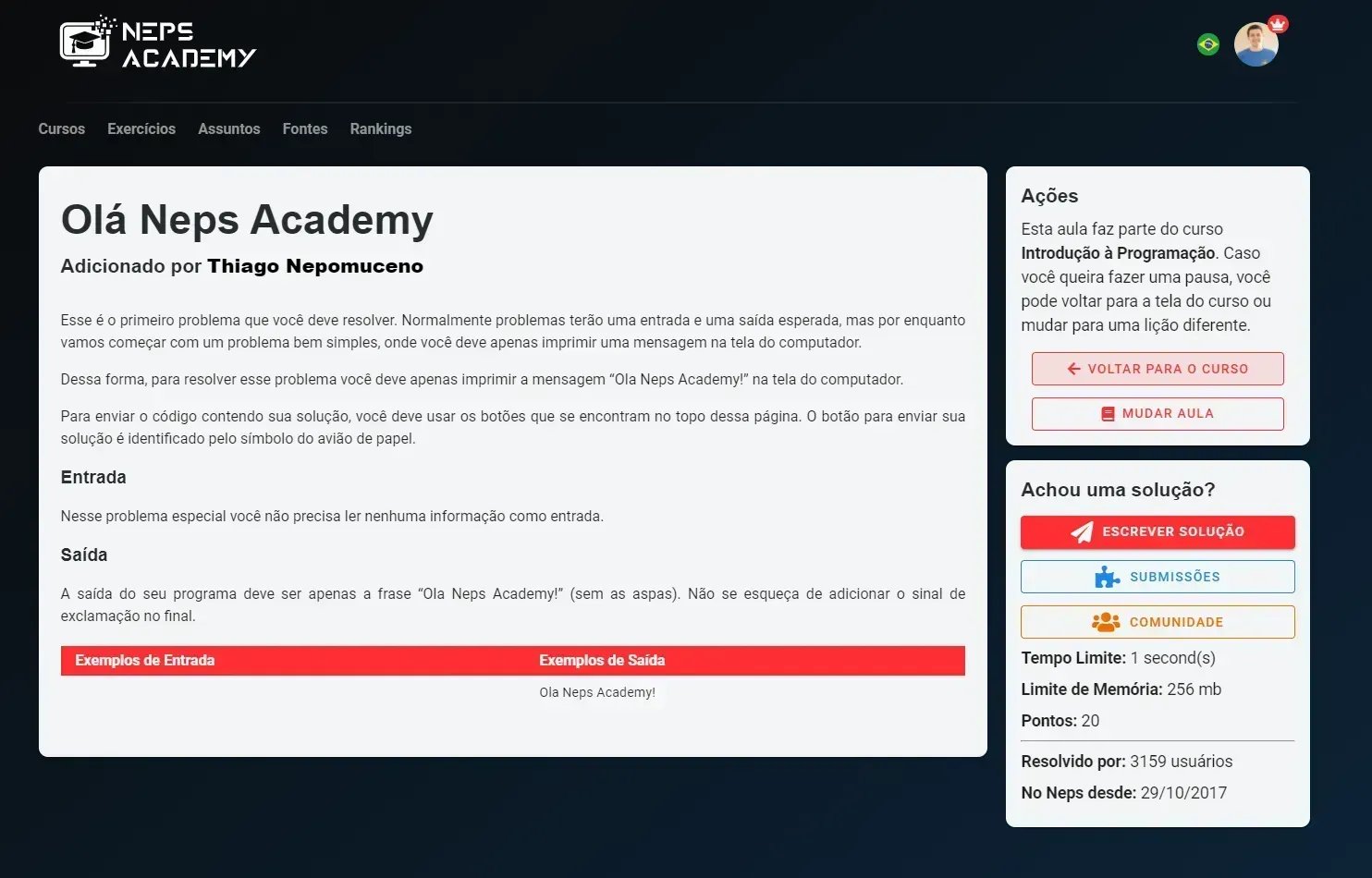
Figure 1 : Foto do Exercício
On this page, we can see a card with the title and description of the exercise on the left and a card with options in the sidebar on the right. An exercise is always composed of a statement describing the task you have to perform, an input, which describes what the input data for your program will be, and an output, which describes exactly how your program has to print the answer on the screen.
This example exercise is a very simple one, where you don't need to read any input and must only print the message "Ola Neps Academy!" on the screen.
How to submit an exercise
The first step is to create the solution for our exercise. To do this, we will open our IDE and program the code and test it there as taught in the previous lesson. For this exercise, the code will be the one below:
#include <stdio.h>
int main() {
printf("Ola Neps Academy!");
}
It is very important that you print EXACTLY as described in the exercise description. If you were to print "Olá Neps Academy!" or "Ola Neps Academy", your program would be wrong, because in the first example, "Olá" is printed with an accent, while in the second example, you forgot the ! sign.
After verifying that our program does exactly what we want, just click the Write solution button on the Neps page, select the C language (if more than one option is available), and copy your code to Neps. Now, just click the Submit button and wait for the evaluation result.
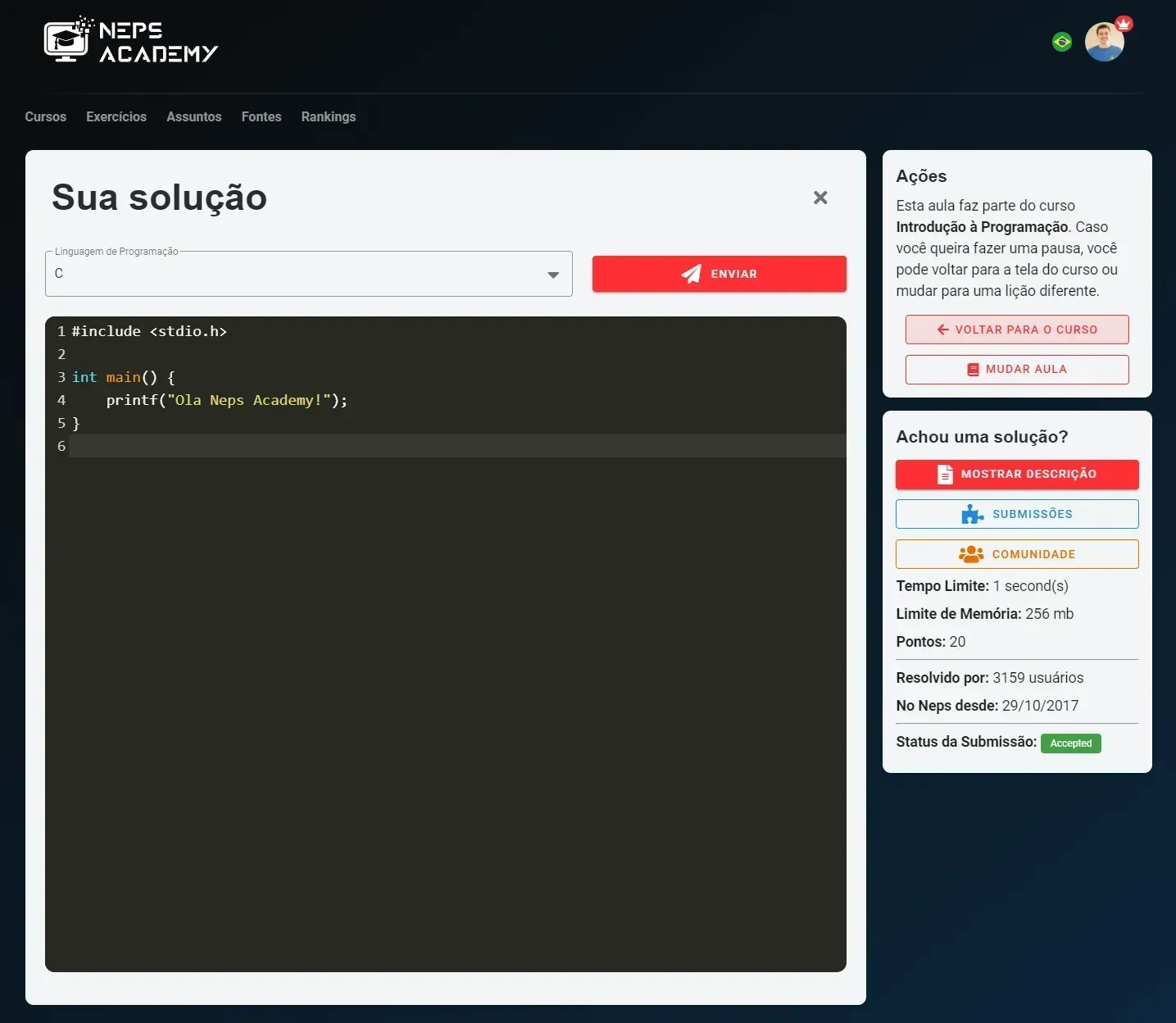
Figure 2
The Submission Status shows that our code is correct and has been accepted by the Judge (the program that evaluates the codes 😃).
After learning more about programming, you can venture into solving more exercises directly from the exercises page.
Submission Statuses
When you send your program to Neps, it is tested automatically. Each result indicates whether the program worked or if there was a problem. Thus, the most common submission statuses are:
- AC (Accepted): The program passed all tests and produced the correct output. Congratulations!
- WA (Wrong Answer): The program ran, but produced incorrect results in one or more test cases.
- TL (Time Limit Exceeded): The program took longer than the allowed time to run. This usually indicates that the algorithm is not efficient enough.
- RE (Runtime Error): The program encountered an error during execution, such as division by zero or invalid memory access.
- CE (Compilation Error): The code could not be compiled due to syntax errors or configuration problems. Here the most common error is selecting the wrong language when submitting.
💡 Tip: If your program doesn't pass, check the result and see if it's a logic (WA), efficiency (TL), or syntax (CE) problem.
Conclusion
In this lesson, you learned how to submit solutions to programming exercises on Neps. We saw step-by-step how an exercise page works, how to create and test your code in the IDE, submit the solution, and interpret the submission statuses provided by the automatic judge.
We also understood the importance of following the statement's instructions exactly, ensuring that the program's output matches what is requested, and how the different results (AC, WA, TL, RE, and CE) help identify problems with logic, efficiency, memory, or syntax.
Now you know how to submit your exercises, interpret the results, and use the platform's feedback to improve your programming solutions. 😃
